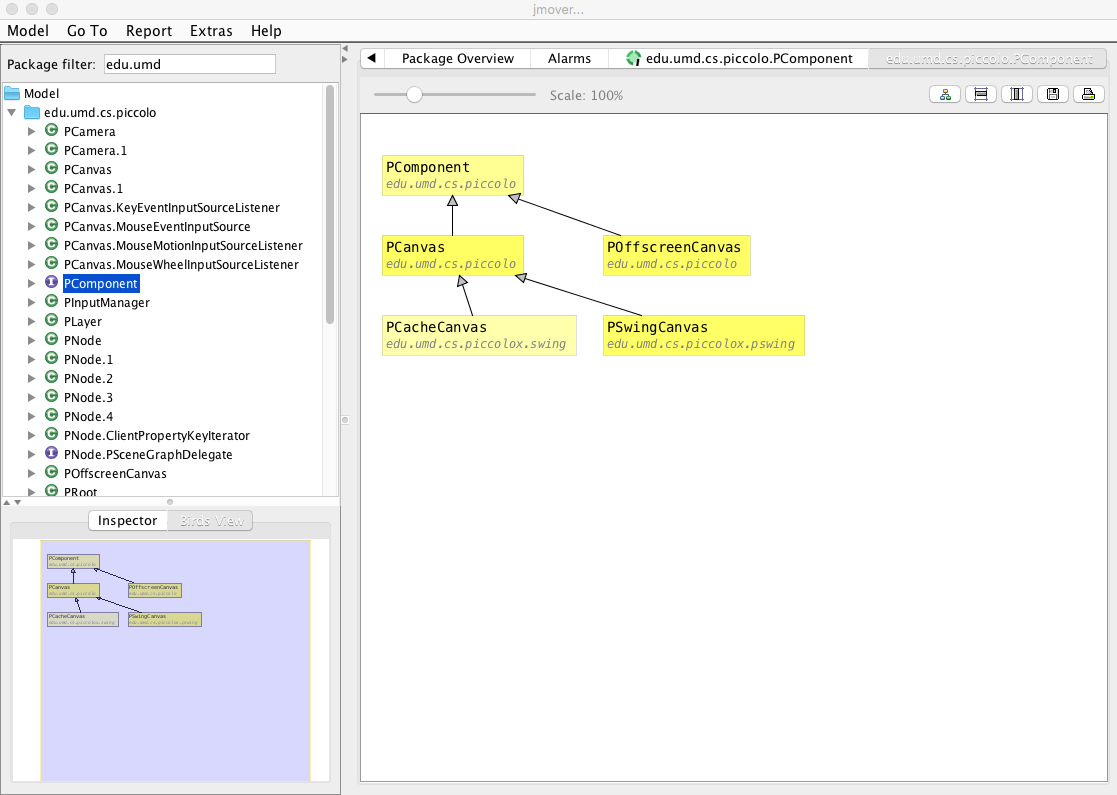Starting jmover
jmover requires a JDK 8 or respectively JRE 8. jmover is with all needed dependencies contained in a single JAR file, so the following command is sufficient to start jmover:
java -jar target/jmove-<VERSION>-jmover.jar [JMOVE-PROJECT-FILE]
For your convenience we supply small shell wrappers to call:
- jmover.bat
- jmover.sh
jmover save its preferences in the file "jmove.properties" in the current directory. The preference value "Project / Load last project on start" speeds up the start of working with your last saved project. More information about the use of jmover can be found in the help menu.
Gallery
A picture is worth a thousand words, so here are some screenshots showing the opportunities with jmover.
Module Overview
After adding module to your model via menu Model, the module and their dependencies are shown in the Module Overview.
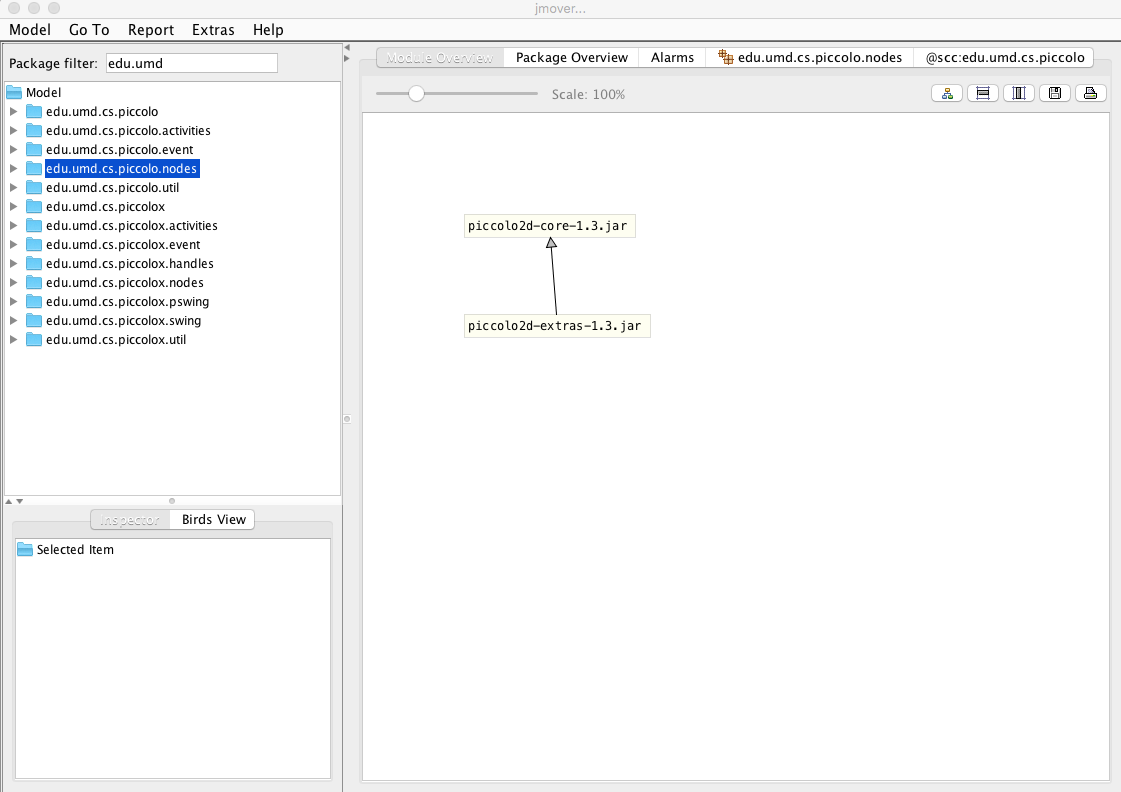 

Package Overview
The tab Package Overview shows all packages in container view. A selected package will be shown in orange color, using package in blue and packages used from the selected package in green color. The colors are configurable in the preferences dialog.
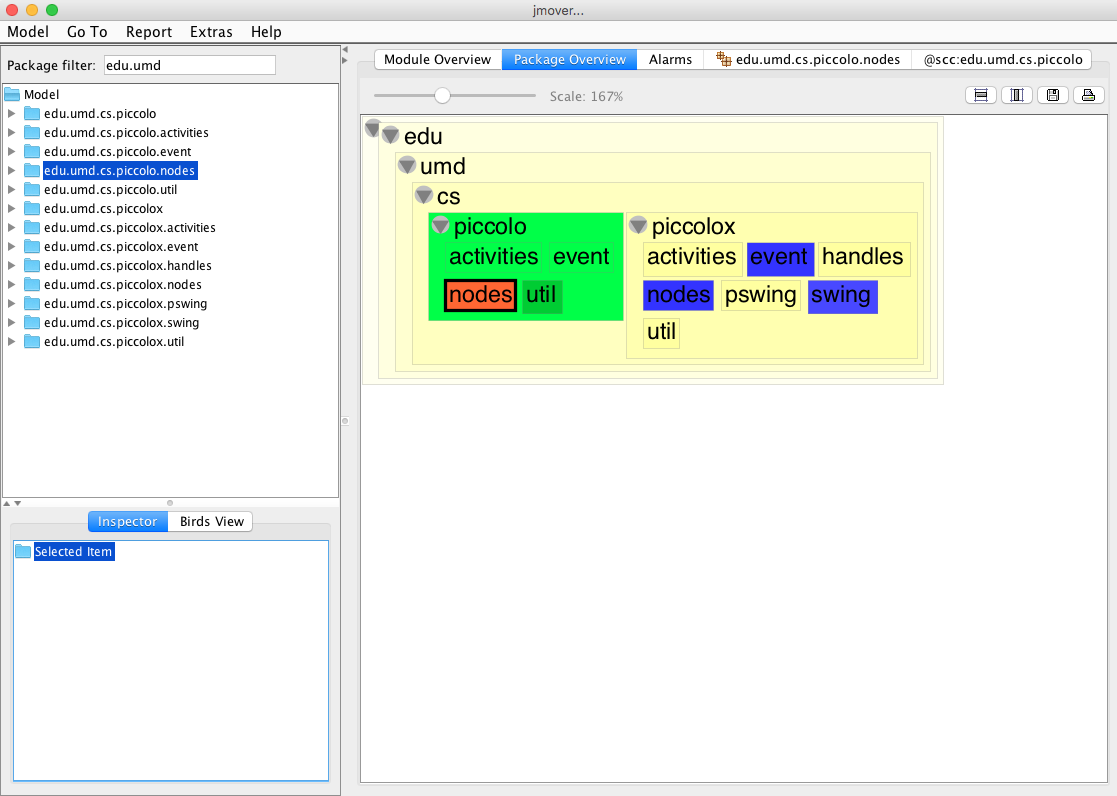 

Alarms
Alarms are show in a table, which can be filtered by alarm severity or alarm description. Double-clicking on an alarm shows alarm details or the alarm environment.
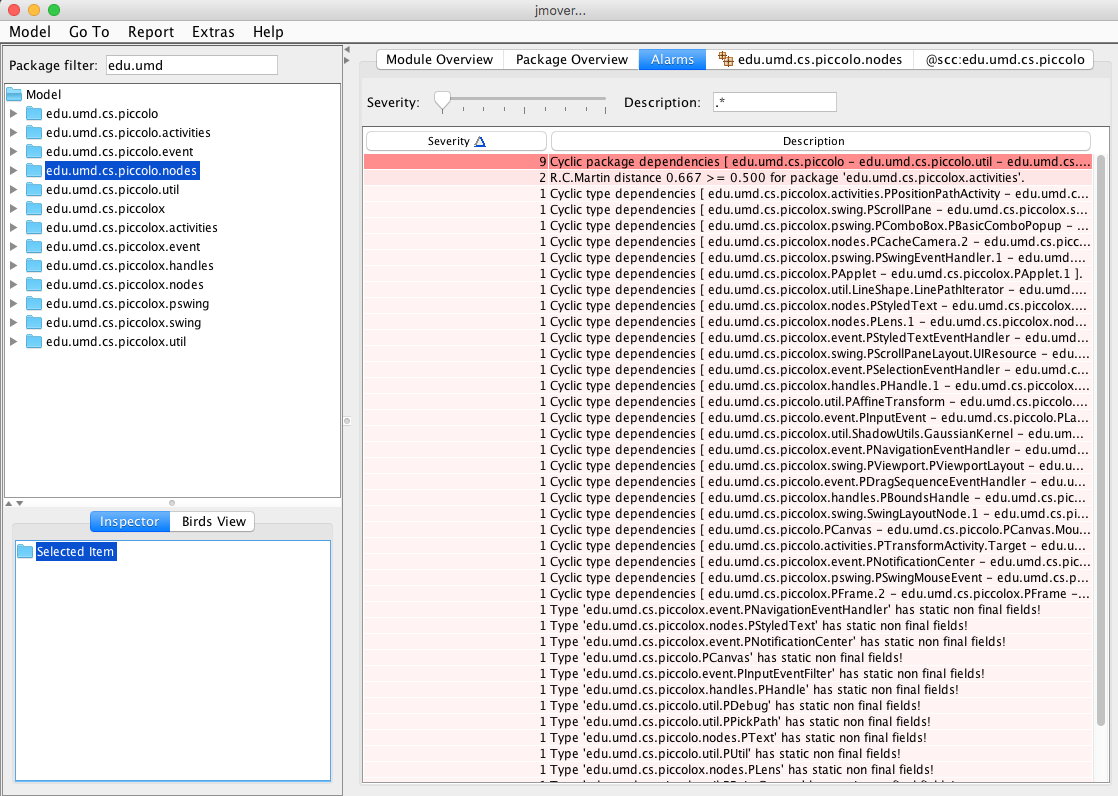 

Package cycle
Package cylces are detected by alarms and have an alarm severity of 9. Double-clicking on such an alarm shows the package cycle.
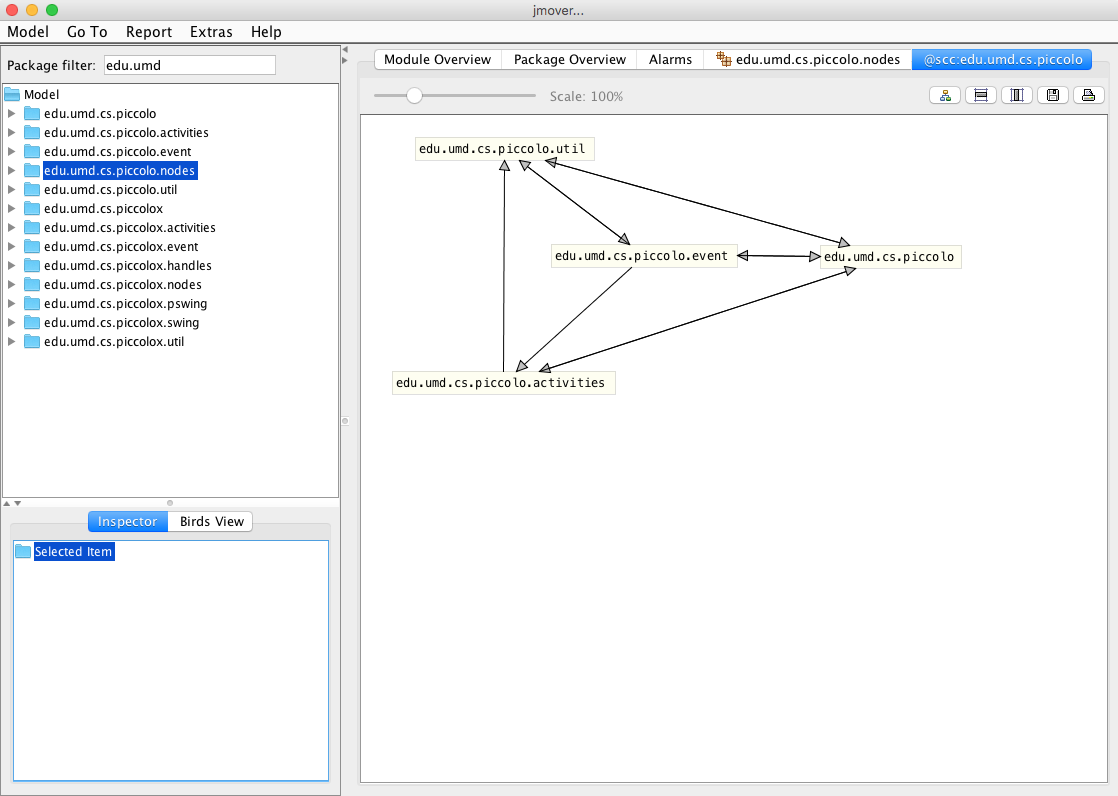 

Package cycle details
If you double-click a link in the package cycle diagram, you get the package cycle details: the type dependencies of the connected packages.
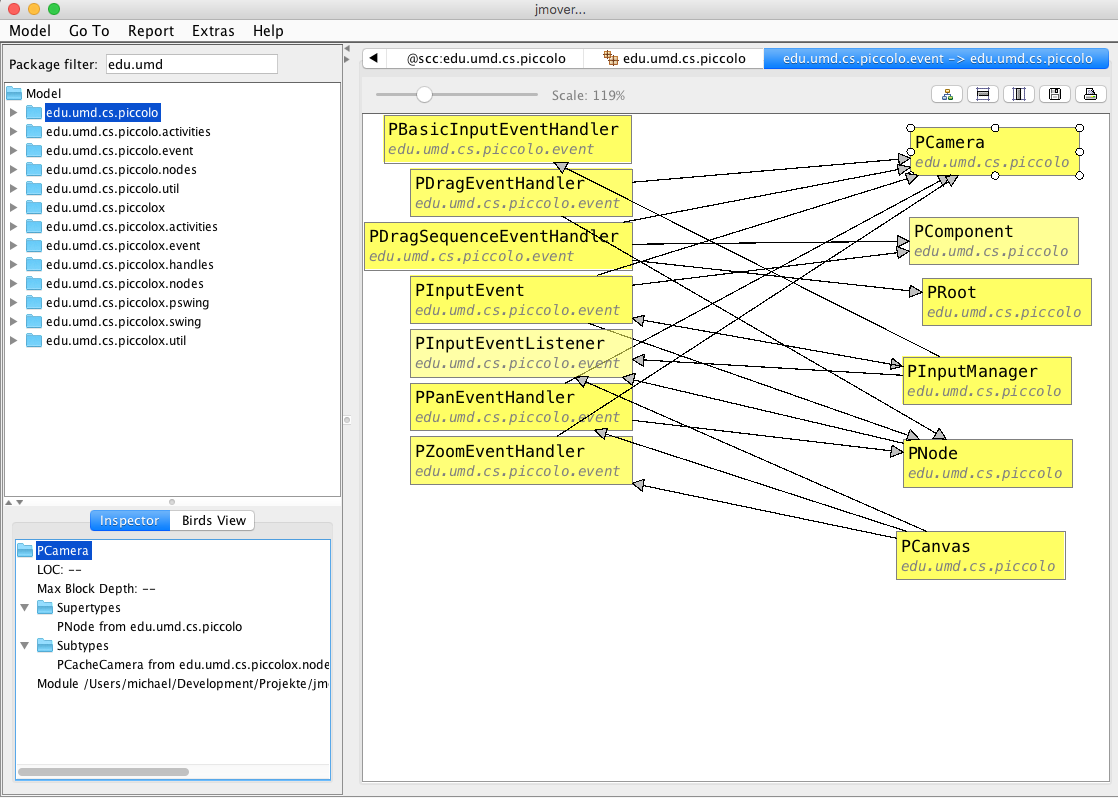 

Package browser
The package browser offers for a deeper look in the model. The packages in the browser can be filtered by their name.
Package dependencies
You can open the dependencies for a selected package with a right-click. Incoming dependencies to the selected package are initially shown on the right side, the outgoing dependencies on the left side. Cycles are shown in red color under the selected package.
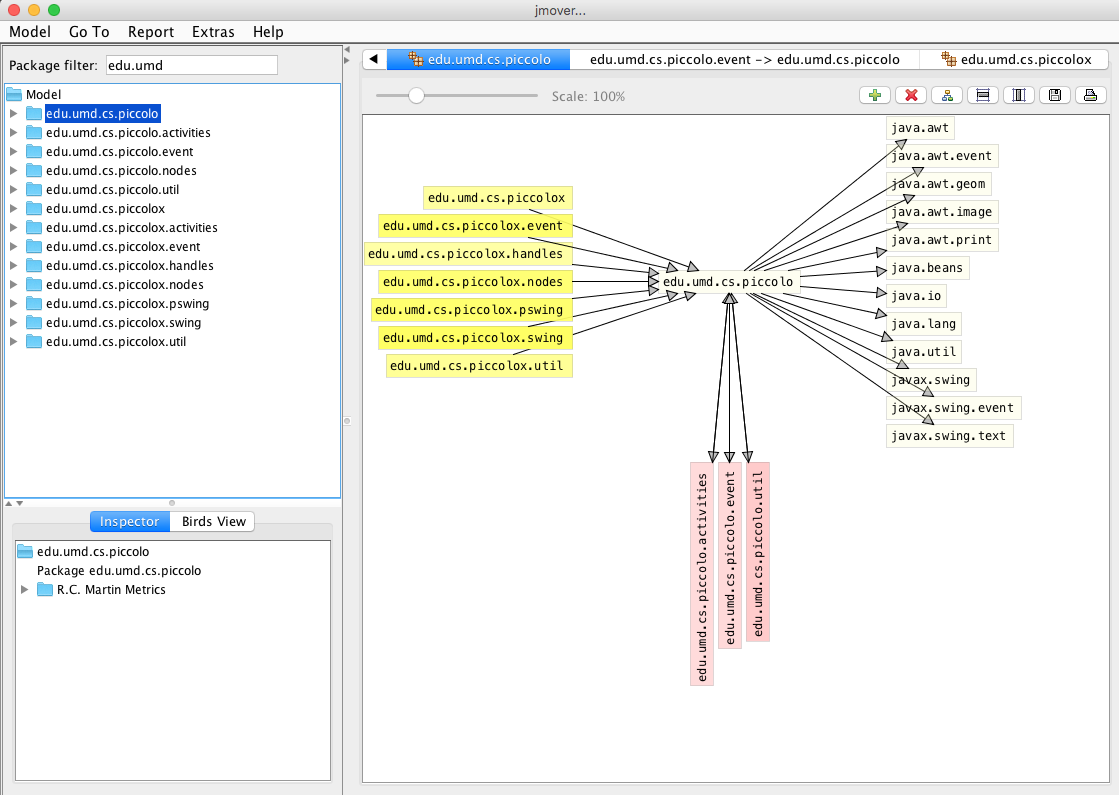 

Package containment
TThe context menu "package containment" shows alle packages and type contained in the selected package. The smaller the size of a package or type is, the more transparent it is displayed.
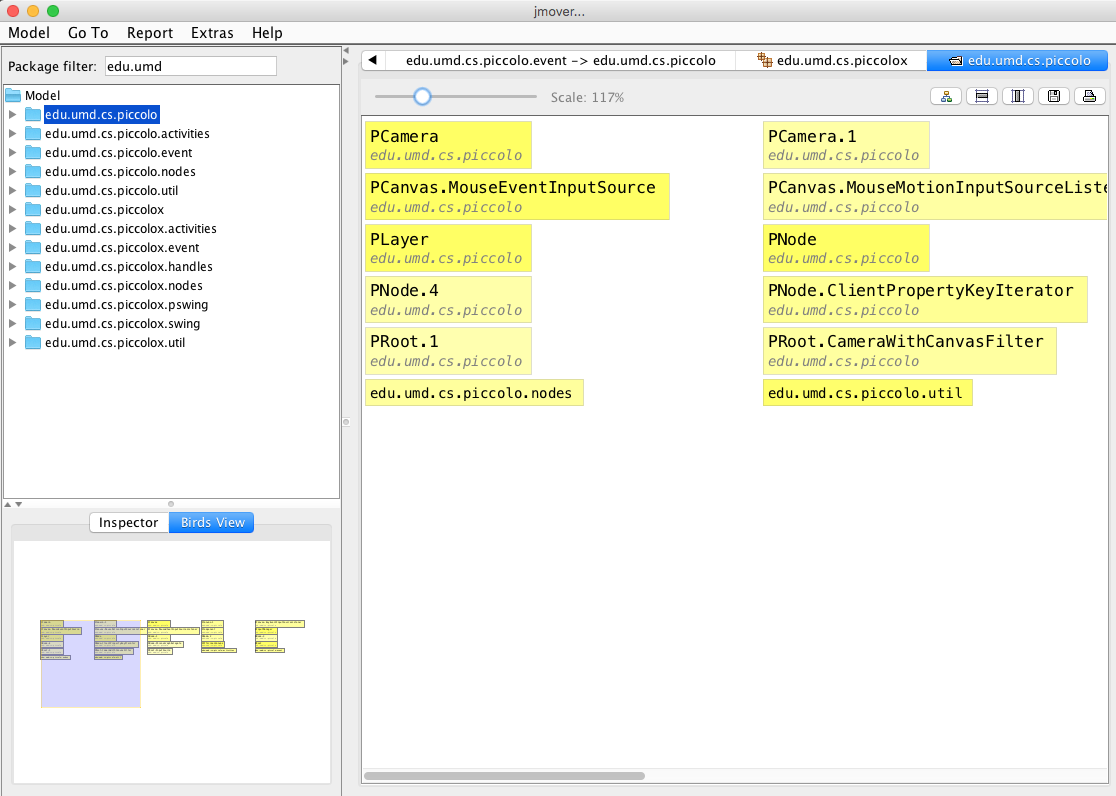 

Type dependencies
Selecting a type in the package browser and again using right-click shows the dependencies of the selected.
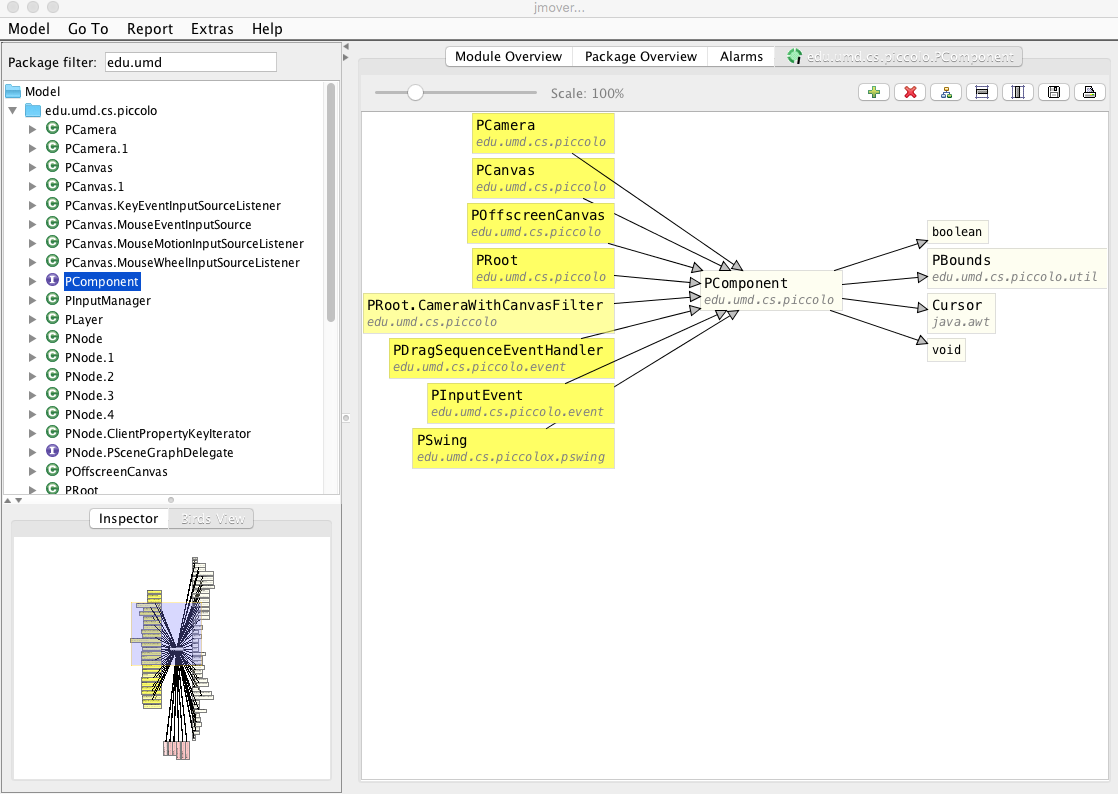 

Type inheritance
In an analogous manner the inheritance view for a selected type can be opened.